Here’s the step-by-step process for downloading an eBook, like our Tasty Food Photography eBook, onto your iPad. This tutorial assumes that you’ve already successfully purchased the eBook and have received the download emails.
1. On your iPad, tap the download link in the email. The email should look like this:
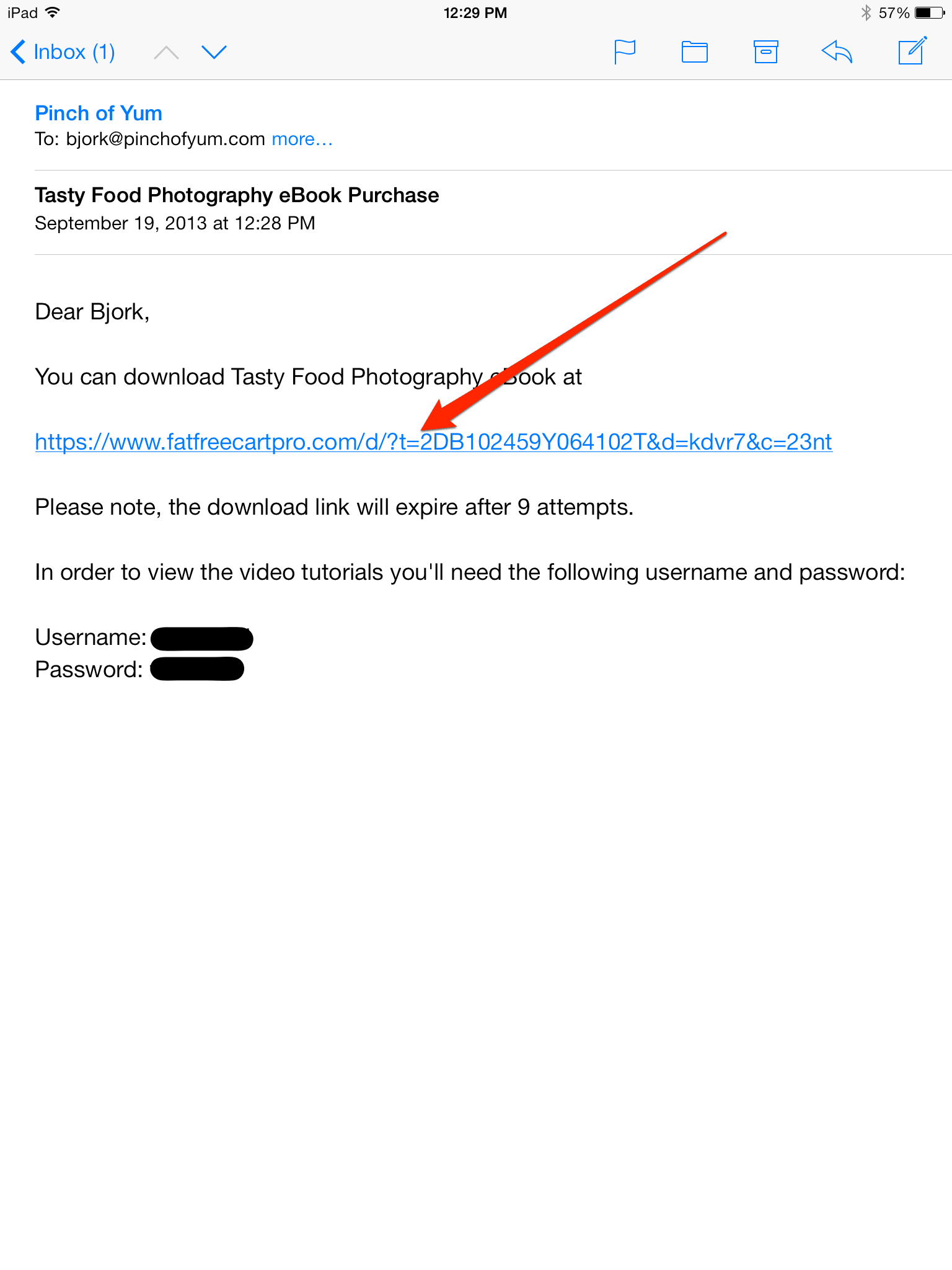
2. On the webpage that opens up tap on the orange “Click here” link.
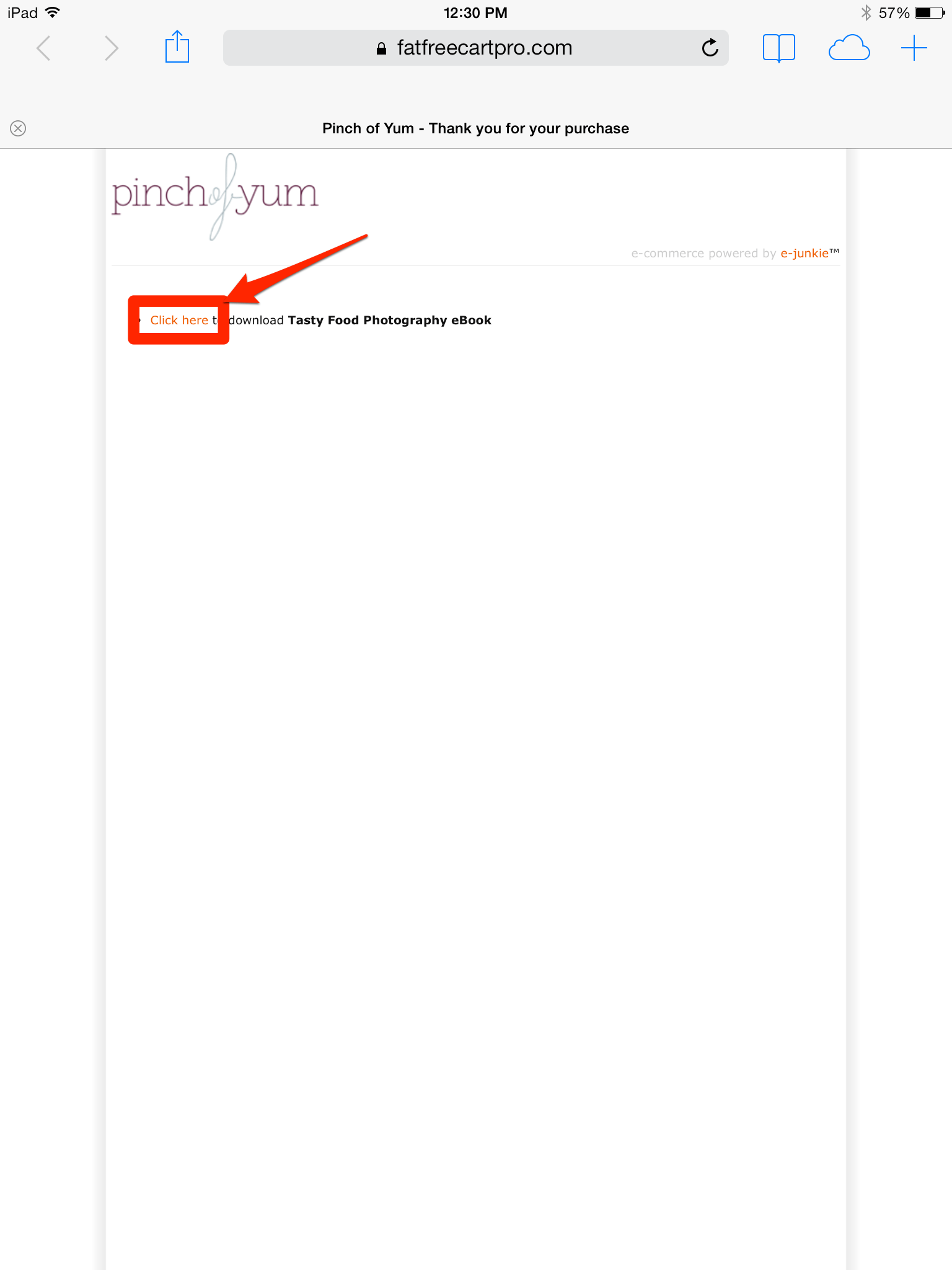
3. Wait for the eBook to download. It might take a few minutes depending on your internet speed.
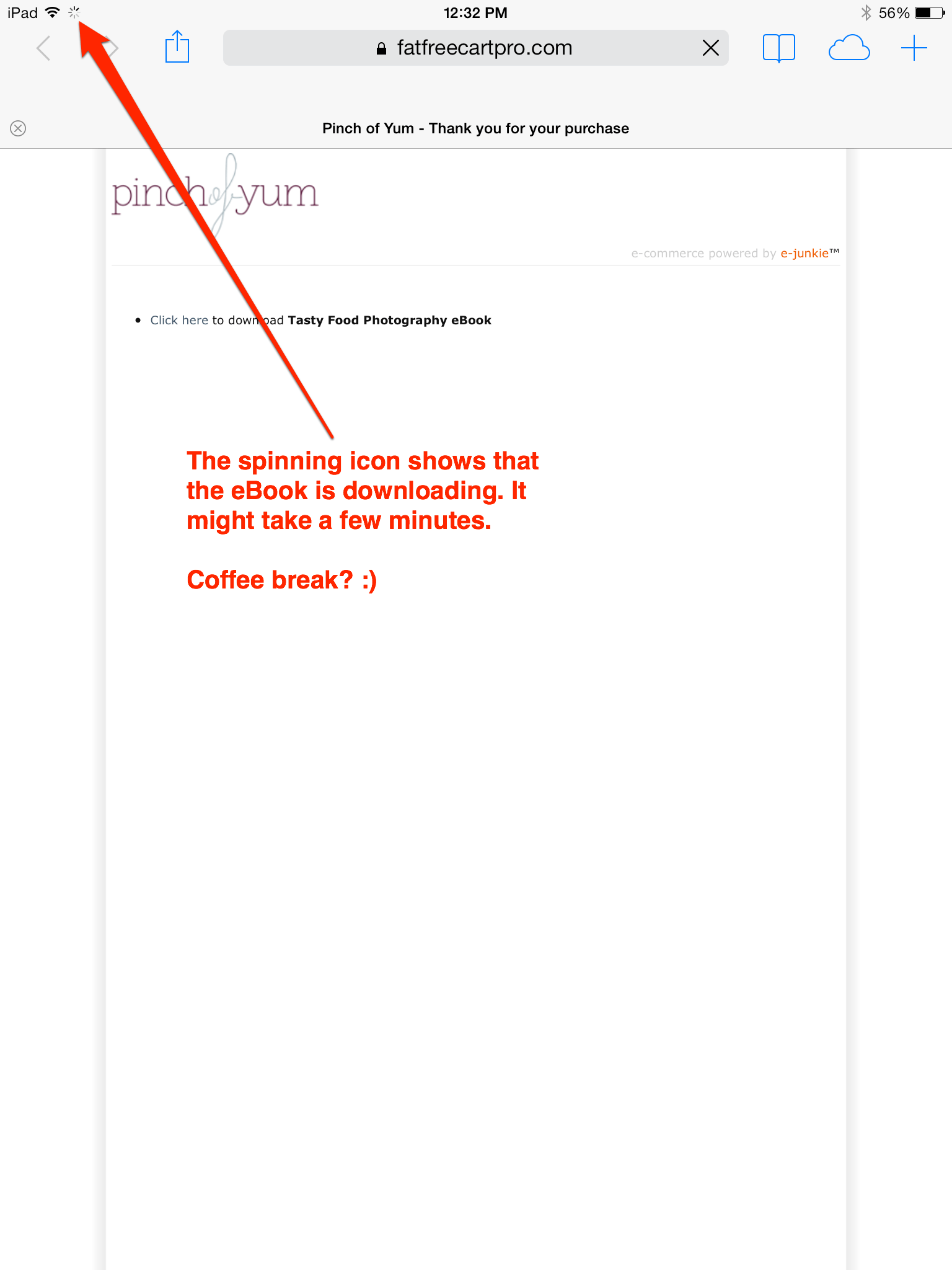
4a. If you want to read the eBook in iBooks, tap the “Open in iBooks” link.
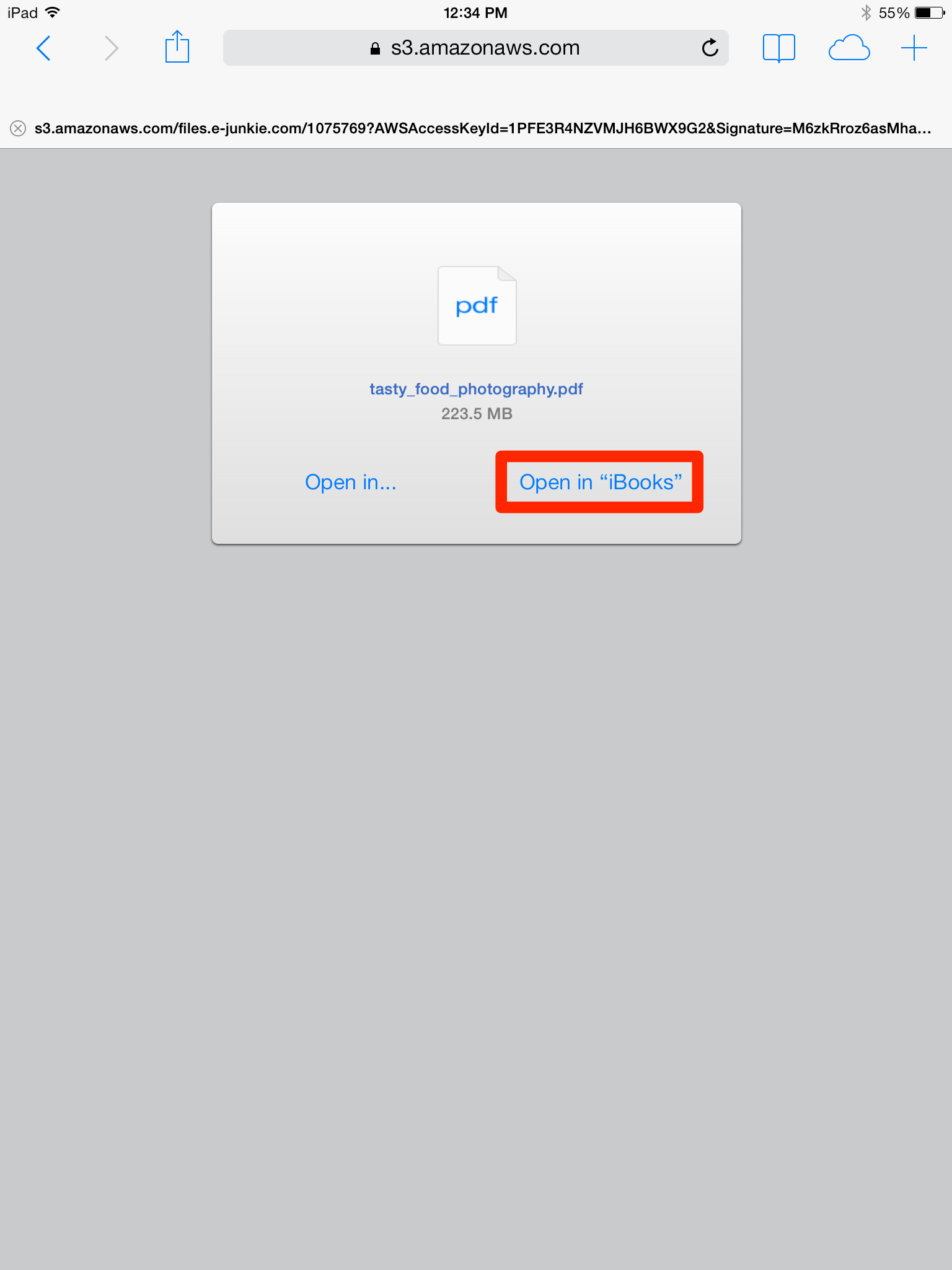
4b. If you want to read the eBook in another application, tap the “Open in…” link and select your app of choice.
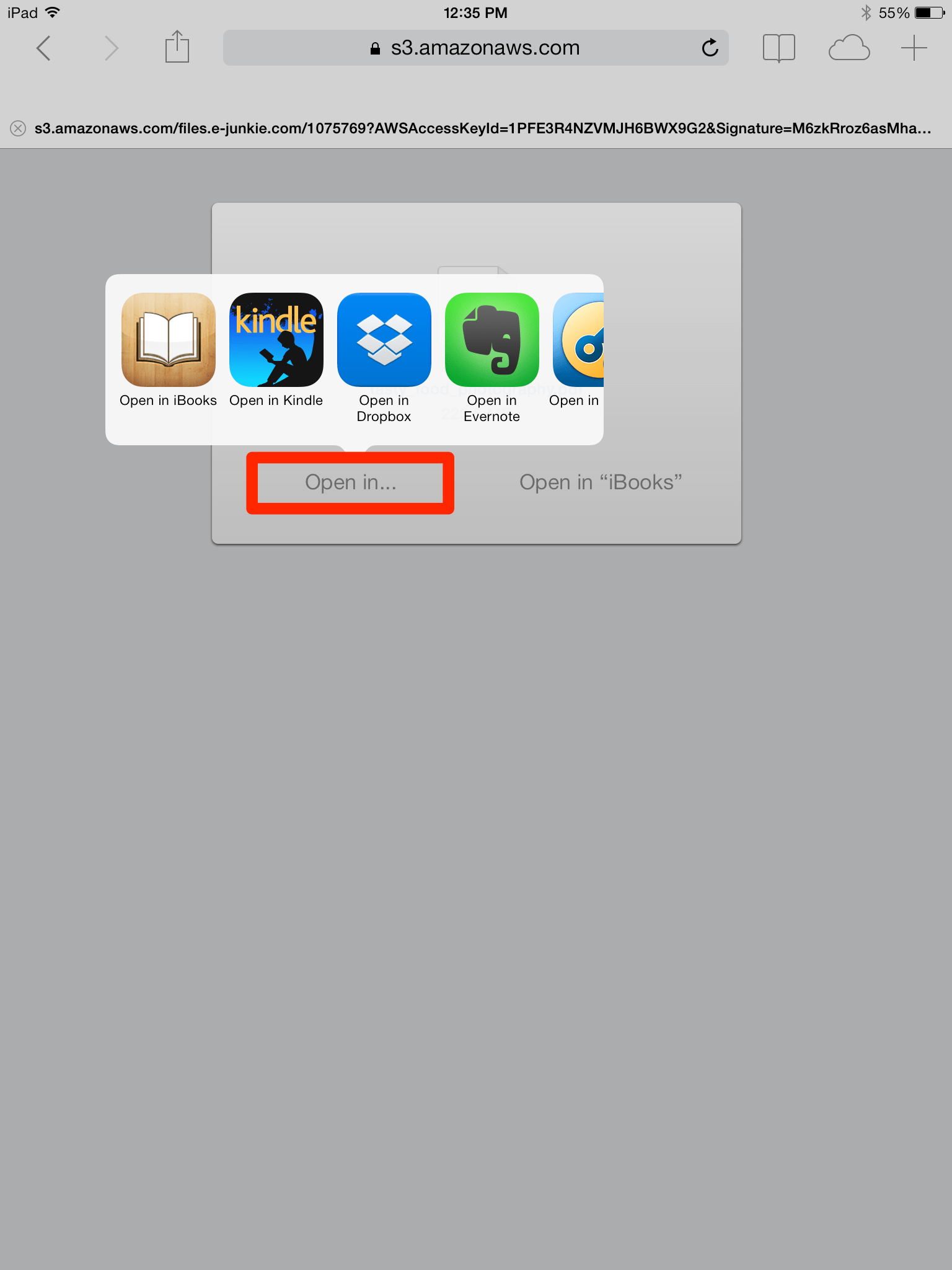
5. The eBook will load in your app of choice. The screenshot below shows what it looks like when in iBooks.
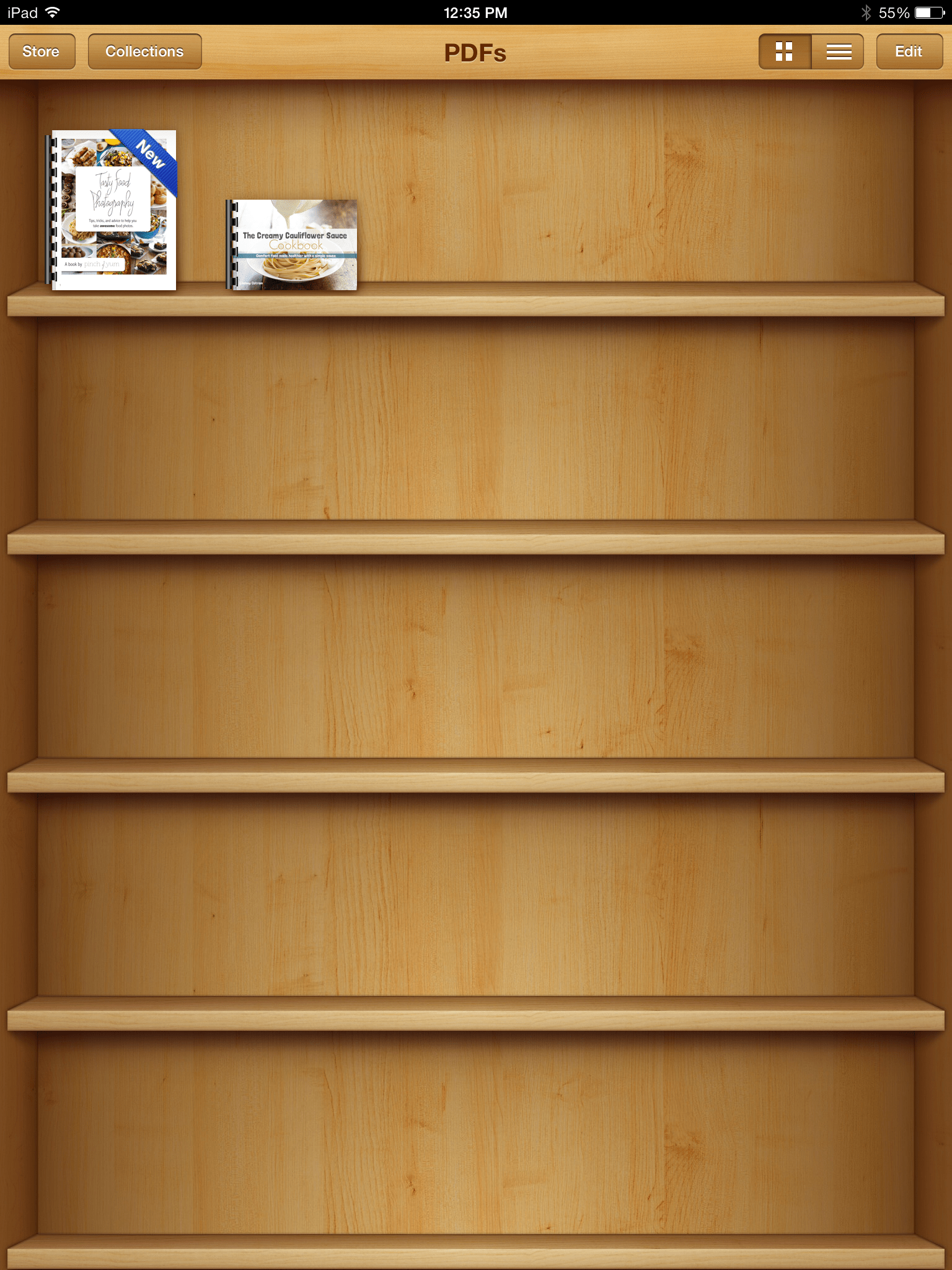
6. Enjoy!

